Hi friends.....! Welcome to RZEE Media.
Here i am going to explain, how to INSTALL UBER FLEET APP and ITS USES.
UBER FLEET APP INSTALLATION.
Step 1: Open Google playstore in your android smart phones.
Step 2: Type UBER FLEET in search bar and search it.
Step 3: Install the UBER FLEET app by touching on install button.
Step 4: After installing OPEN the app by touching on open button.
Step 5: A Sign in button will appear touch on sign in button.
Step 6: Enter your EMAIL ID and PASSWORD given by UBER,
and touch on sign in button below.
Step 7: You will directly enter into the UBER FLEET app, as shown below image.
here you can see exact LOCATION of your DRIVER
which appear the symbol of a car.
As you can see your DRIVERS name and your TAXI number as below(RAMANA REDDY).
and it also shows in ONLINE (1) when your driver is in online stage.
As any driver is in OFFLINE (1) when your driver is in offline stage.
Step 9: If you wanted to check YOUR PAYMENT DETAILS...
Touch on = menu
Touch on PAY STATEMENTS.
Step 10: After touching on Pay Statements, some dates are appearing.
Touch on dates i.e:03/13- 03/15,
Your weekly Statement is generated as shown in image below,
In that image DAILY EARNINGS is also be shown touch
on daily earnings wednesday i.e; 03/15
Step 11: If you want to SIGN OUT from the UBER FLEET app.
Touch on =_menu, touch on Sign Out and you will
signed out from the uber fleet app.
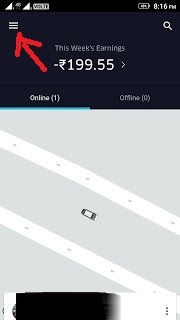
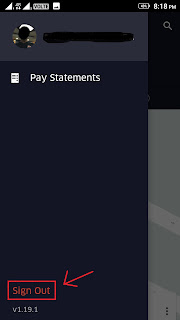
If you have any queries regarding this BLOG, you can comment below.
THANK YOU.......!
Here i am going to explain, how to INSTALL UBER FLEET APP and ITS USES.
UBER FLEET APP INSTALLATION.
Step 1: Open Google playstore in your android smart phones.
Step 2: Type UBER FLEET in search bar and search it.
Step 3: Install the UBER FLEET app by touching on install button.
Step 4: After installing OPEN the app by touching on open button.
Step 5: A Sign in button will appear touch on sign in button.
Step 6: Enter your EMAIL ID and PASSWORD given by UBER,
and touch on sign in button below.
Step 7: You will directly enter into the UBER FLEET app, as shown below image.
here you can see exact LOCATION of your DRIVER
which appear the symbol of a car.
As you can see your DRIVERS name and your TAXI number as below(RAMANA REDDY).
and it also shows in ONLINE (1) when your driver is in online stage.
As any driver is in OFFLINE (1) when your driver is in offline stage.
Step 8: If you want to CALL,SMS or CANCEL your driver.
Touch on online(1) your driver name will be appeared.
Touch on 3 dots:.
Step 9: If you wanted to check YOUR PAYMENT DETAILS...
Touch on = menu
Touch on PAY STATEMENTS.
Step 10: After touching on Pay Statements, some dates are appearing.
Touch on dates i.e:03/13- 03/15,
Your weekly Statement is generated as shown in image below,
In that image DAILY EARNINGS is also be shown touch
on daily earnings wednesday i.e; 03/15
Step 11: If you want to SIGN OUT from the UBER FLEET app.
Touch on =_menu, touch on Sign Out and you will
signed out from the uber fleet app.
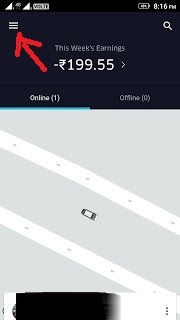
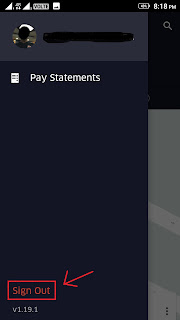
If you have any queries regarding this BLOG, you can comment below.
THANK YOU.......!













How to verify number of trips of car per day?
ReplyDeletePlease reply as early as possible
Windows Check Tool runs automatically when an abrupt shutdown or in case if the file system gets corrupted.
ReplyDeleteread more
Game Hacker is an android app which is very popular that is used to hack or manipulate many popular games.
ReplyDeletegame hacker app
ReplyDeleteMsMpEng.exe AntiMalware Service Executable is the core process of Windows Defender’s background process, Learn How to stop it from eating your system resources.
antimalwareserviceexecutable.xyz
amazing post man brown recluse spider bite necrosis
ReplyDeleteamazing post man pubg mobile apk
ReplyDeleteId send
ReplyDeletecan i use uber fleet apps from computer
ReplyDeleteAmazing Post Aptoide in Iphone 7 Plus
ReplyDeleteGreat free unlimited cloud storage
ReplyDeleteNice Achieve3000 Login
ReplyDeleteSuperb https://icloudlogin.wiki
ReplyDelete